Update/Upgrade Software
Backup!
Before every update/upgrade, don't forget to backup your whole website and your database.
Extract the upgrade archive
Extract the latest version of the software zip archive using a file archiver software such 7-Zip.
Delete "_protected/framework/Security/Version.class.php" and "_install/" from the archive before overwriting all files to your server ("Version.class.php" doesn't have to be overwritten).
Upload files to your server
Using an FTP client such FileZilla.
You must transfer ALL files and folders (even empty folders and files). Don't delete any files. just over write them.
File Permissions
If your OS server is a Unix-like, you must check if the file permissions (CHMOD) are correctly configured.
In numerical values that must be 755 for all folders and 644 for all files.
Warning, the following folders must have 777 permissions:
~/YOUR-PUBLIC-FOLDER/data/system/modules/*
~/YOUR-PUBLIC-FOLDER/_repository/module/*
~/YOUR-PUBLIC-FOLDER/_repository/upgrade/*
~/YOUR-PROTECTED-FOLDER/app/configs/*
~/YOUR-PROTECTED-FOLDER/data/cache/*
~/YOUR-PROTECTED-FOLDER/data/backup/*
~/YOUR-PROTECTED-FOLDER/data/tmp/*
~/YOUR-PROTECTED-FOLDER/data/log/*
Warning, these permissions don't allow editing and creating files in the File Management admin module.
If you want to allow it, you need to set in numerical values 777 for all folders and 666 for all files.
Run the upgrade wizard
You must login as administrator and go to the following URL and follow the instructions carefully: http://YOUR-DOMAIN.COM/asset/file/Upgrade
If more than one upgrade is available on the "Upgrade" page, please run from the oldest version to the newest one (all of them have to be executed).
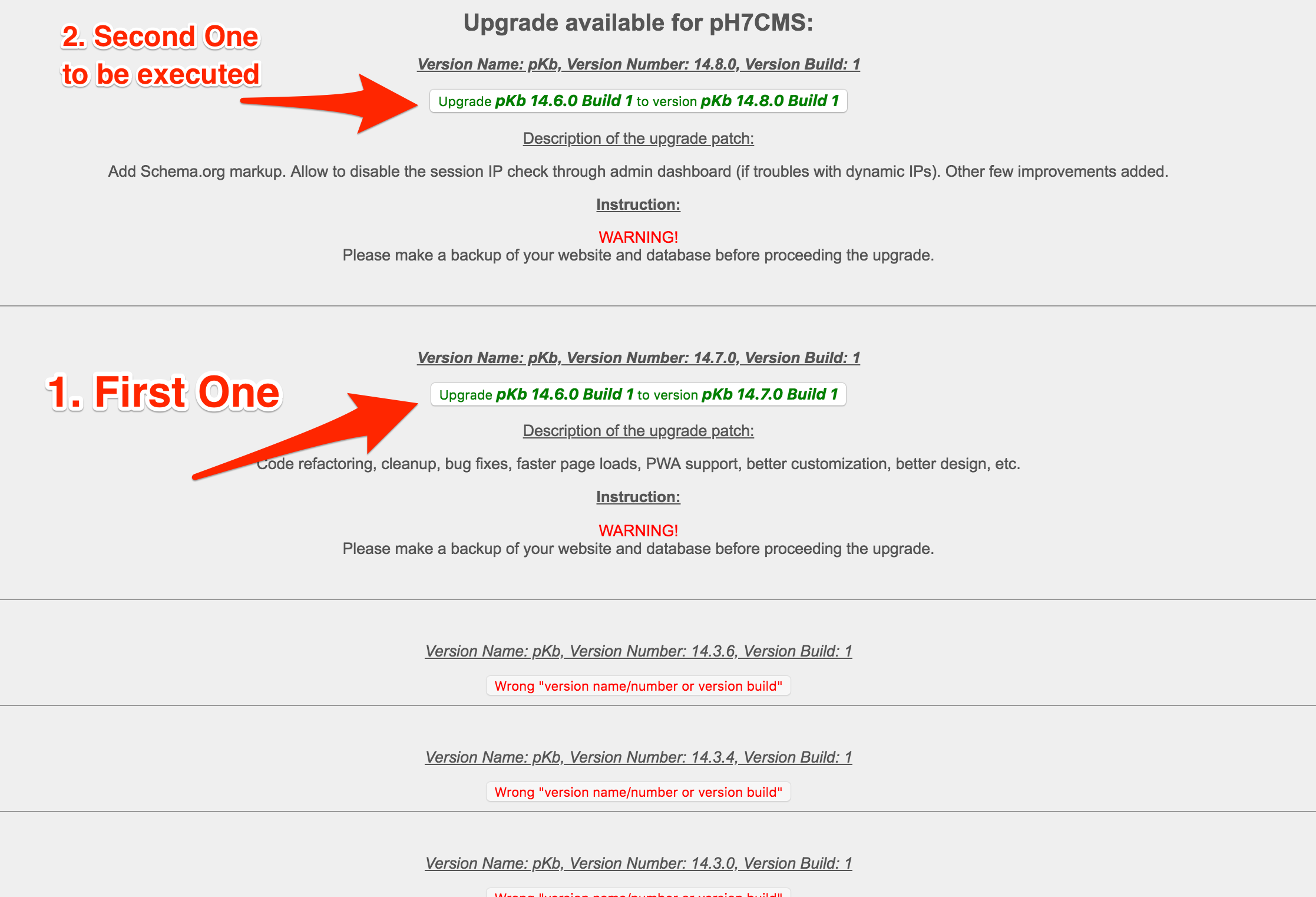
Put back your modifications (optional)
Put back any modifications you did from your latest backup since they could have been erase from the update.
📝 Found a typo/something to add? Edit this Page ✍️